There are multiple ways in which Pipeline data can be viewed and/or edited within Enersight:
Editing Pipeline Data via Pipeline All
As an example, if you need to View or Edit the "Flows to" on many pads and facilities, the quickest and most robust method to identify current information within the Enersight model and make adjustments via the Pipeline All functionality. This is a fully editable grid and may be copied and pasted from Excel as a complete grid.
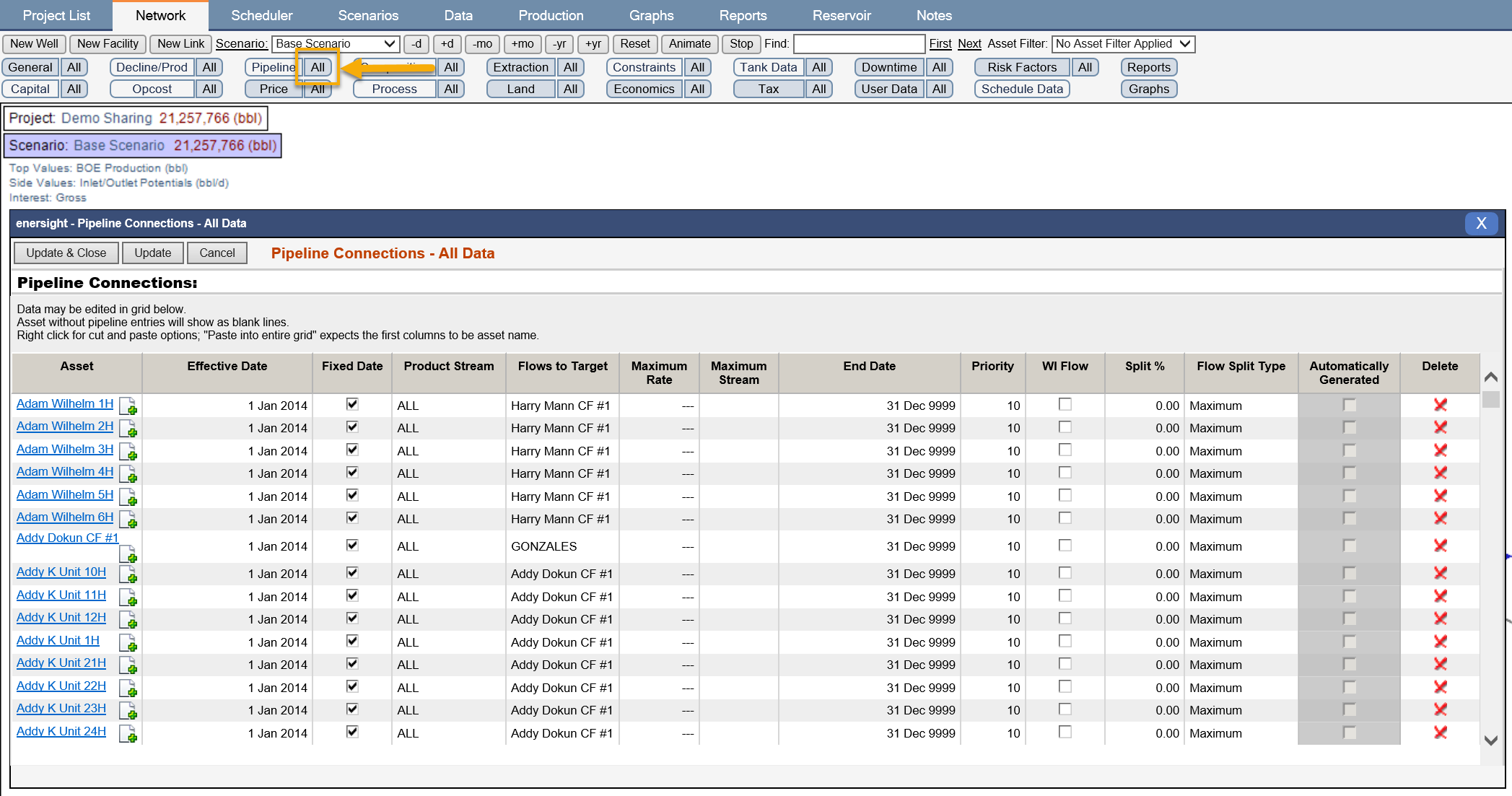
Editing Pipeline Data via “Import from CSV”
As an example, if you need to create the initial “Flows To” on many pads and facilities, the quickest way is to import “Flows To” data through the Import from CSV feature.
This method can also be utilized to make changes to the existing setup, however is limited in exporting details for split flows so the Pipeline All above is recommended in this case.
You can write the following format in Excel, and then copy/paste into Import from CSV:

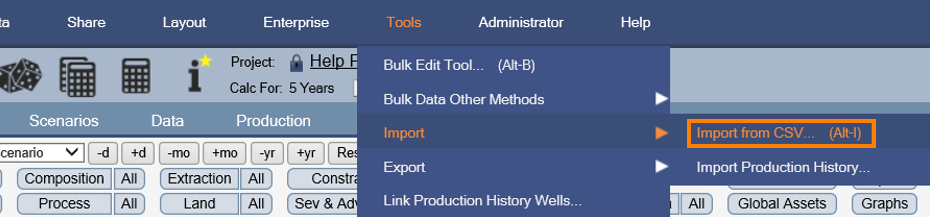
Click image to expand or minimize.
You can get a list of wells by copying them from the Bulk Edit Tool (select “Load Wells”, right-click on grid, and select “Copy grid to clipboard (Ctrl-C)”):
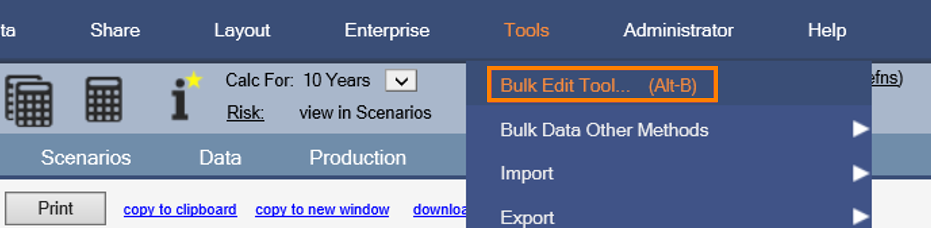
Click image to expand or minimize.
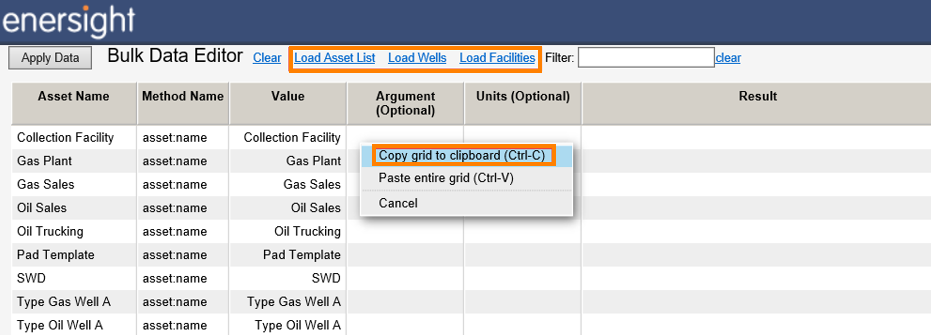
Click image to expand or minimize.
As an alternative, use a report (“Production Volume Report”) to get the current wells and add a filter to get their facility (by using a report grouping of facility flows to).
See screenshots below for more details:
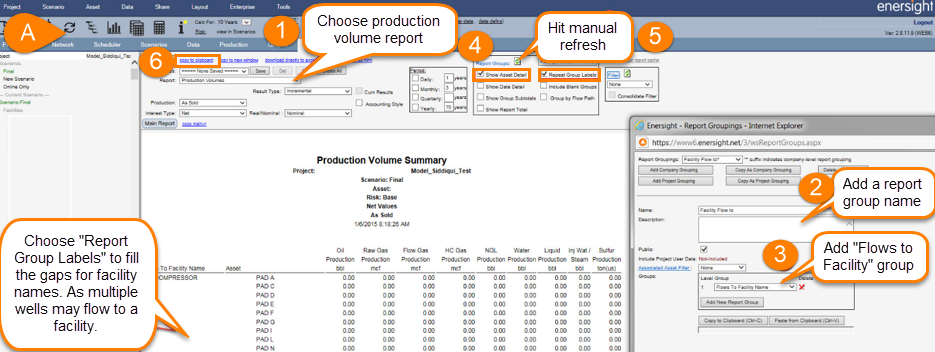
Click image to expand or minimize.
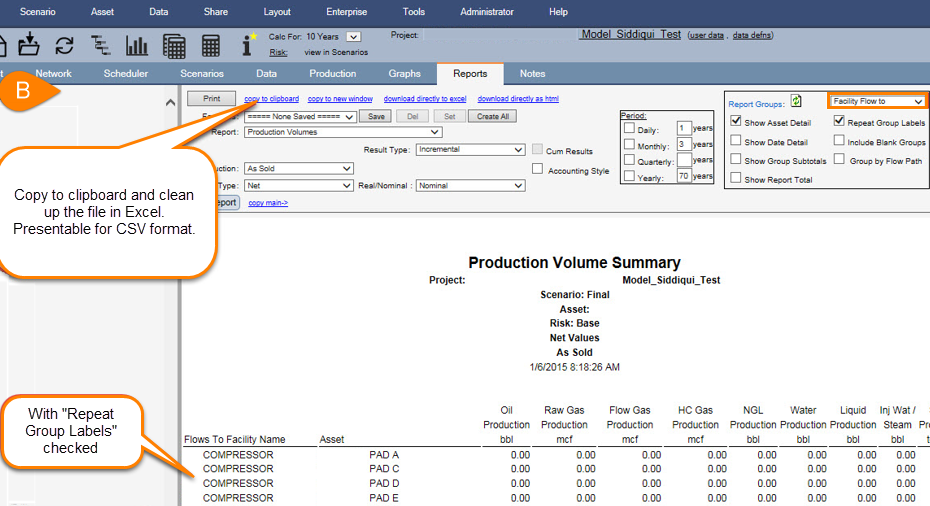
Click image to expand or minimize.
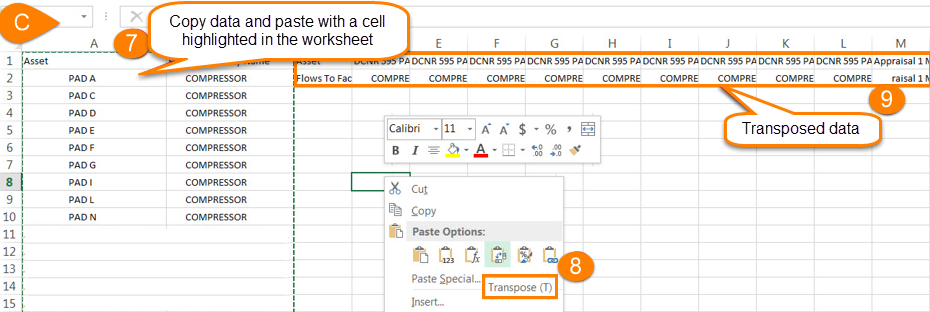
Click image to expand or minimize.
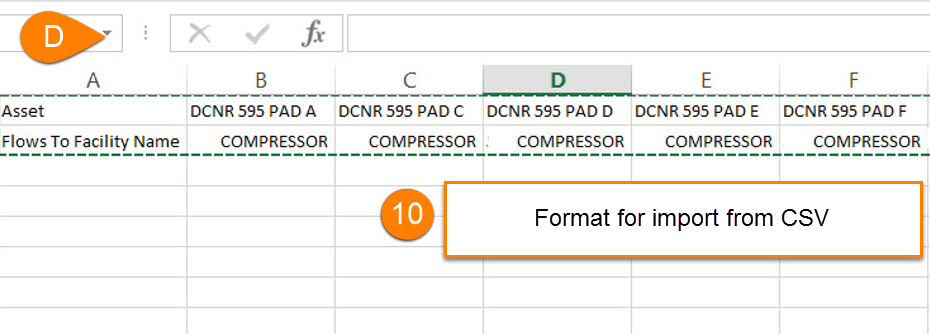
Click image to expand or minimize.
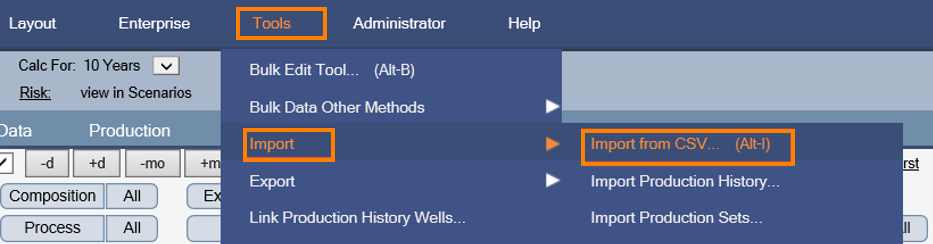
Click image to expand or minimize.
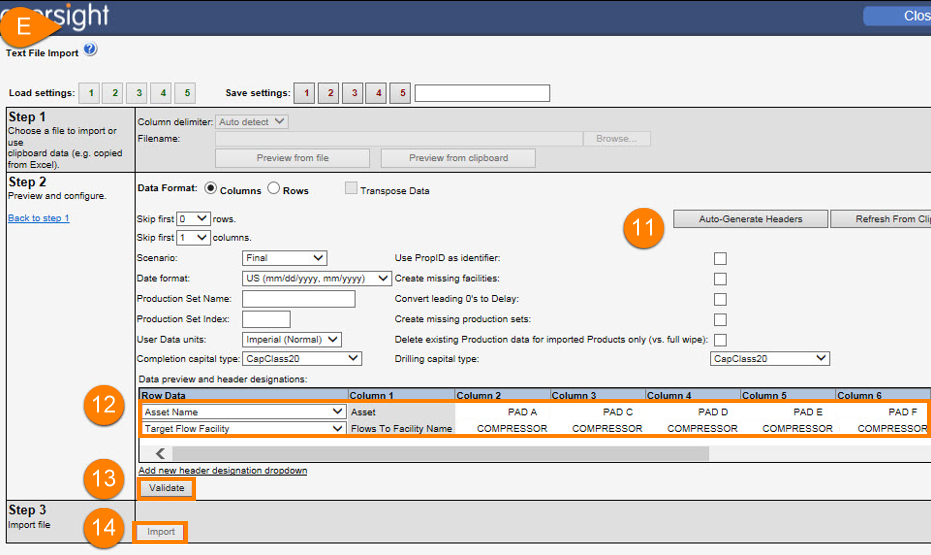
Click image to expand or minimize.
Editing Pipeline Data via Bulk Edit
Pipeline connection data can also be edited via the bulk edit tool if you are trying to edit fewer pipelines.
Go into the Bulk Edit Tool menu:
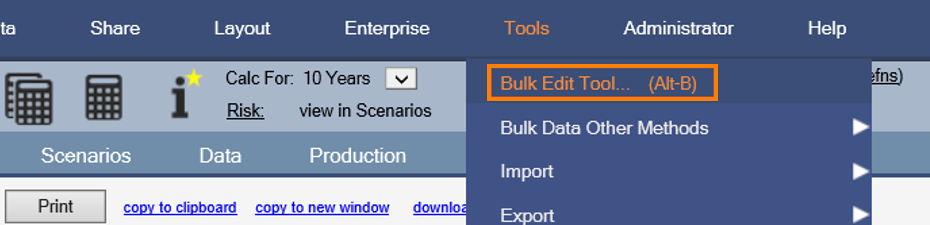
Click image to expand or minimize.
Choose Load Wells to see all of the wells in your project:
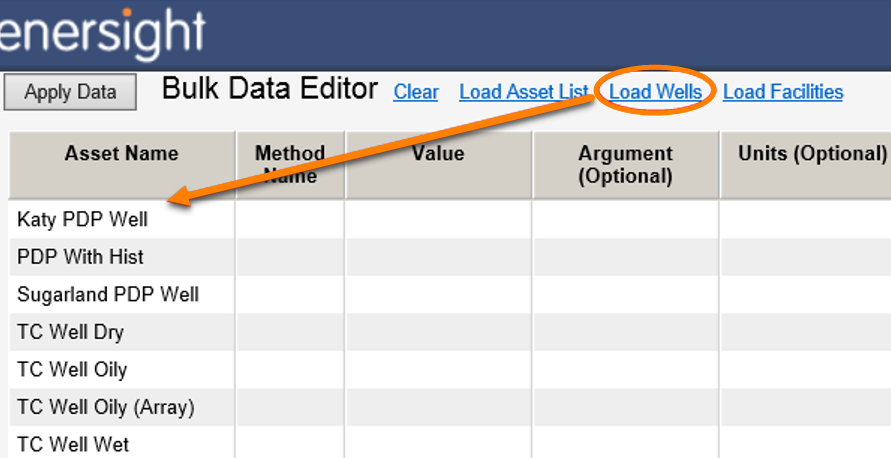
Click image to expand or minimize.
Once the wells are loaded, you can select “Flows To Facility” under Supported Method Names on the right side of the window, to display all of the facilities the wells are flowing to. You can either click in the grid to edit the name or enter a new value.
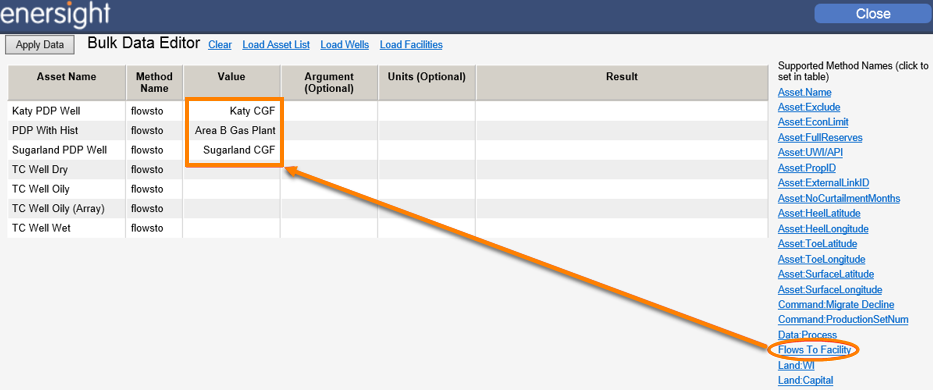
Click image to expand or minimize.
Alternatively, you can right-click and choose “Copy grid to clipboard” and paste into Excel. Edit the values and paste it back into the Bulk Data Editor grid.
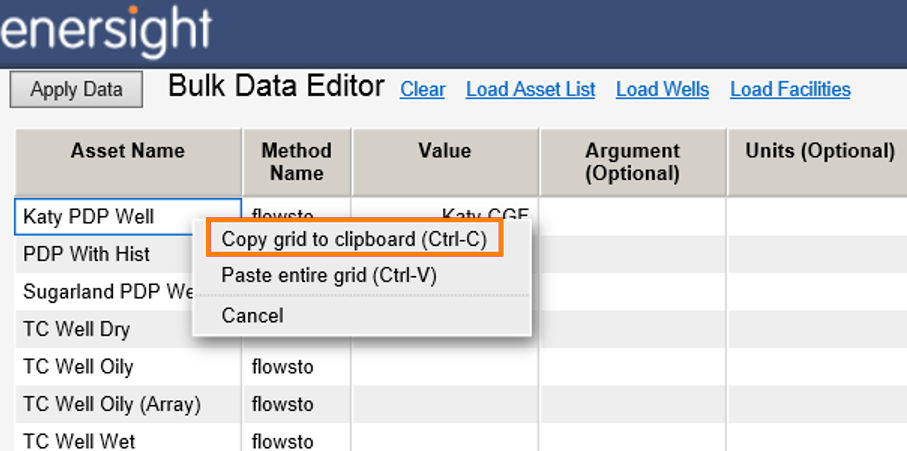
Click image to expand or minimize.
Select Apply Data to save the changes.
